Today we're going to learn how to use the GD Library to merge 3 or more png files into one while preserving transparency
We start with 3 png files that look like the ones below and what we want to achieve is a fourth image that represents the 3 initial png files one on top of the other, while preserving their transparency.

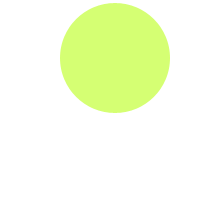

The tricky part when mixing png files is keep the transparency or alpha levels intact. To do that you need to know that when creating an image resource in PHP you have to make it "remember" the alpha state and fill the new resource with a transparency by using the imagecolorallocatealpha() function.
<?php
//define the width and height of our images
define("WIDTH", 200);
define("HEIGHT", 200);
$dest_image = imagecreatetruecolor(WIDTH, HEIGHT);
//make sure the transparency information is saved
imagesavealpha($dest_image, true);
//create a fully transparent background (127 means fully transparent)
$trans_background = imagecolorallocatealpha($dest_image, 0, 0, 0, 127);
//fill the image with a transparent background
imagefill($dest_image, 0, 0, $trans_background);
//take create image resources out of the 3 pngs we want to merge into destination image
$a = imagecreatefrompng('1.png');
$b = imagecreatefrompng('2.png');
$c = imagecreatefrompng('3.png');
//copy each png file on top of the destination (result) png
imagecopy($dest_image, $a, 0, 0, 0, 0, WIDTH, HEIGHT);
imagecopy($dest_image, $b, 0, 0, 0, 0, WIDTH, HEIGHT);
imagecopy($dest_image, $c, 0, 0, 0, 0, WIDTH, HEIGHT);
//send the appropriate headers and output the image in the browser
header('Content-Type: image/png');
imagepng($dest_image);
//destroy all the image resources to free up memory
imagedestroy($a);
imagedestroy($b);
imagedestroy($c);
imagedestroy($dest_image);
?>
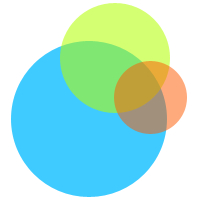
1. PHP is not limited to HTML output by using its image functions (GD Library) you can also manipulate/create images.
2. When creating PNG files with php you have to remember to set the correct transparency levels. Otherwise you will end up with an ugly black background
3. When playing with image resources in php you have to remember to always free up memory by destroying those image resources
Since 2014 when this article was published, PHP has evolved into a modern language with namespaces, packages and other great features that all modern PHP apps should be using.
Because many people use this guide as a reference, I'm updating it with how I think this should be done today. A very easy way to merge PNG files and preserve transparency using a package called intervention/image maintained and perfectly documented by Oliver Vogel.
Of course, we start by requiring the package in our application: composer require intervention/image
Once that's done, you can achieve the same functionality as above in a beautiful one-liner:
<?php
require 'vendor/autoload.php';
use Intervention\Image\ImageManagerStatic as Image;
Image::canvas(200, 200)
->insert(__DIR__ . '/1.png')
->insert(__DIR__ . '/2.png')
->insert(__DIR__ . '/3.png')
->save(__DIR__ . '/out.png');
?>